Yo, Summoners! Decided to part ways with League of Legends? Whether you’re clearing space, taking a break, or just done with the Rift, uninstalling LoL is no sweat if you do it right. This guide breaks down how to uninstall League of Legends on Windows and Mac, ensuring you wipe every trace of the game from your system. We’ll also tackle pesky issues that might pop up and share tips for what’s next—maybe even a new game with a boost from LFCarry’s league of legends boosting service. Let’s dive in and uninstall League of Legends like pros!
-
 League of Legends Account Leveling
League of Legends Account LevelingLooking to level up your LoL account fast? Achieving a LoL account lvl 30 is far from the limit you can aim for. However, it can be time-consuming and frustrating. That's where our LFCarry LoL boost service comes in. With our help, you can quickly and easily obtain a LoL lvl 30 account.
-
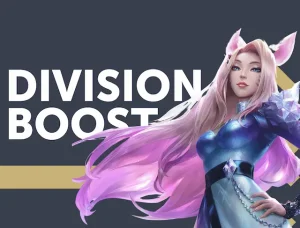 League of Legends Ranked Boosting
League of Legends Ranked BoostingAre you tired of your unskilled teammates in ranked matches? Can't pass this exhausting promotion series? Are you stuck in the well-known ELO-hell? We have a solution for you!
Table of Contents
|
Platform |
Uninstallation Method |
Residual Files Location |
|
Windows |
Settings or Control Panel |
C:\Riot Games\League of Legends |
|
Mac |
Drag to Trash via Finder |
~/Library/Caches, ~/Library/Preferences |
Why Uninstall League of Legends?
There are plenty of reasons to delete League of Legends. Maybe your SSD’s crying for space, you’re burnt out from ranked grind, or you’re switching to games like Valorant or Apex Legends. Whatever the vibe, a clean uninstall ensures no leftover files mess with your system or future installs. Plus, it’s a chance to reset and explore new gaming horizons. PC Gamer notes that removing unused games can boost PC performance, so let’s get LoL off your rig.
Uninstalling League of Legends on Windows
Windows users have two solid ways to how to uninstall League—via Settings or Control Panel. Both are quick, but we’ll cover every step to make it foolproof.
Using Windows Settings
- Close LoL and Riot Client: First, ensure League of Legends and the Riot Client aren’t running. Check the system tray (bottom-right corner) for Riot or LoL icons. Right-click and hit “Exit” to shut them down. This prevents errors during uninstallation.
- Open Settings: Click the Start menu (Windows icon) and select the gear icon, or press Win + I to open Settings.
- Navigate to Apps: In Settings, click “Apps” to see your installed programs.
- Find League of Legends: Scroll or use the search bar to locate “League of Legends.”
- Uninstall: Click on League of Legends, then hit “Uninstall.” Confirm any prompts, and the uninstaller will kick in.
- Complete the Process: Follow the uninstaller’s prompts. It’ll remove the game, and you’ll see a “Uninstallation Successful” message.
Using Control Panel
- Close LoL and Riot Client: Same deal—make sure both are closed.
- Open Control Panel: Search “Control Panel” in the Start menu or press Win + R, type “control,” and hit Enter.
- Uninstall a Program: Under “Programs,” click “Uninstall a program.”
- Select League of Legends: Find “League of Legends” in the list, right-click, and choose “Uninstall.”
- Follow Prompts: Confirm the uninstallation and let the process finish.
Both methods work, but Settings is more modern for Windows 10/11 users. Control Panel’s a classic for those on older systems or who prefer it.
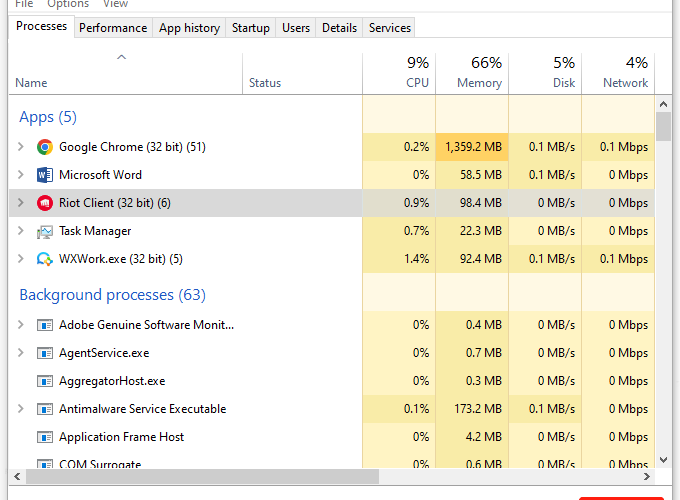
Uninstalling League of Legends on Mac
Mac users, uninstalling how to uninstall lol is a breeze, but you’ll need to clean up extra files for a full removal.
Standard Uninstallation
- Close the Game: Ensure League of Legends isn’t running. Check the dock or Activity Monitor (Command + Space, type “Activity Monitor”) to quit it.
- Open Finder: Click the Finder icon in your dock.
- Go to Applications: In Finder’s sidebar, click “Applications.”
- Move to Trash: Find “League of Legends,” drag it to the Trash, or right-click and select “Move to Trash.”
- Empty Trash: Right-click the Trash icon and choose “Empty Trash” to permanently remove the app.
This removes the main app, but MacOS stashes extra files elsewhere.
Deleting Residual Files
Leftover files can hog space or cause issues if you reinstall LoL. Here’s how to how to delete League of Legends completely.
On Windows
- Open File Explorer: Press Win + E.
- Find the Installation Folder: By default, LoL lives at C:\Riot Games\League of Legends. If you installed it elsewhere, navigate there.
- Delete the Folder: Right-click the “League of Legends” folder and select “Delete.” Confirm if prompted.
- Empty Recycle Bin: Right-click the Recycle Bin and choose “Empty Recycle Bin” to free up space.
Check C:\ProgramData or C:\Users\YourUsername\AppData\Local for Riot Games folders, but these are usually cleared during uninstallation.
On Mac
- Open Finder: Start with Finder.
- Access Library: Press Command + Shift + G, type ~/Library/, and hit Enter.
- Delete Caches: In ~/Library/Caches, find folders like “com.riotgames” or “League of Legends.” Drag them to Trash.
- Delete Preferences: In ~/Library/Preferences, delete files like “com.riotgames.leagueoflegends.plist.”
- Delete Saved Application Data: In ~/Library/Saved Application State, remove any LoL-related folders.
- Empty Trash: Right-click Trash and select “Empty Trash.”
This ensures no LoL files linger, keeping your Mac clean.
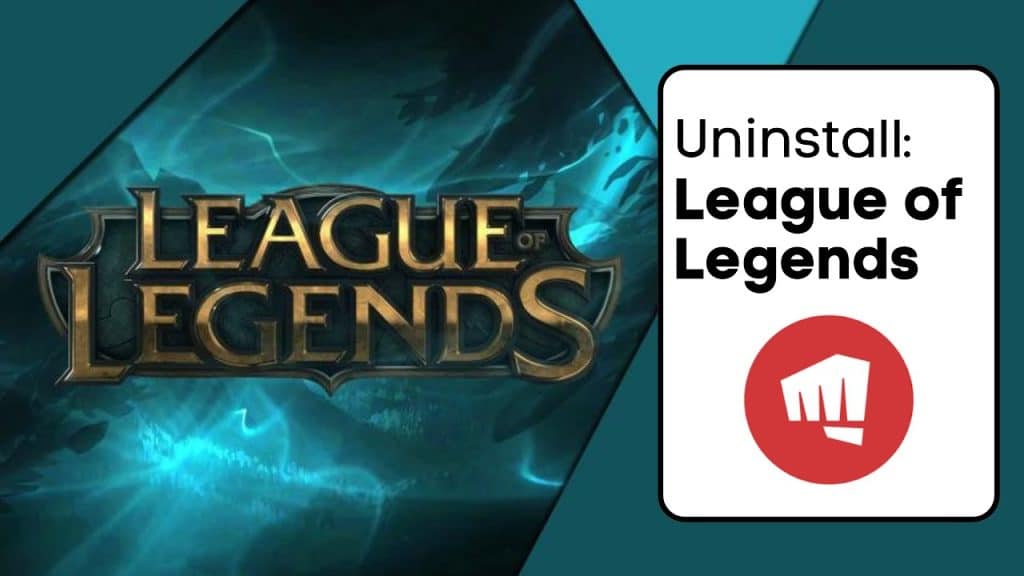
Troubleshooting Uninstallation Issues
Sometimes, uninstalling how to uninstall League of Legends hits snags. Here’s how to fix common problems.
Permission Errors
- Solution: Run the uninstaller as an administrator. Right-click the game in Settings or Control Panel and select “Run as administrator.” On Mac, ensure you have admin rights for your user account.
Corrupted Files
- Solution: If files are corrupted, open the Riot Client, go to Settings, and select “Repair.” If repair fails, manually delete the LoL folder after closing all processes via Task Manager (Ctrl + Shift + Esc).
Residual Files Won’t Delete
- Solution: Files might be locked. Restart your PC and try deleting again. On Windows, use Safe Mode if needed. On Mac, ensure no Riot processes are running in Activity Monitor.
Riot Client Lingers
- Solution: Uninstall the Riot Client separately via Settings > Apps or Control Panel on Windows, or drag it to Trash on Mac. If it persists, delete its folder (C:\Riot Games\Riot Client on Windows, ~/Applications/Riot Client on Mac).
For stubborn issues, visit Riot Support or forums like Reddit’s r/leagueoflegends.
After Uninstallation: What’s Next?
Uninstalled LoL? Your PC’s got some breathing room, and you’re free to explore new games. Run a disk cleanup on Windows (search “Disk Cleanup” in Start) or use a tool like CleanMyMac on Mac to optimize space. If you’re itching for action, try Riot’s Valorant, Apex Legends, or Dota 2. Want to dominate those games without the grind? LFCarry’s league of legends carry service can boost your ranks or progress in other titles, making your next gaming adventure epic.
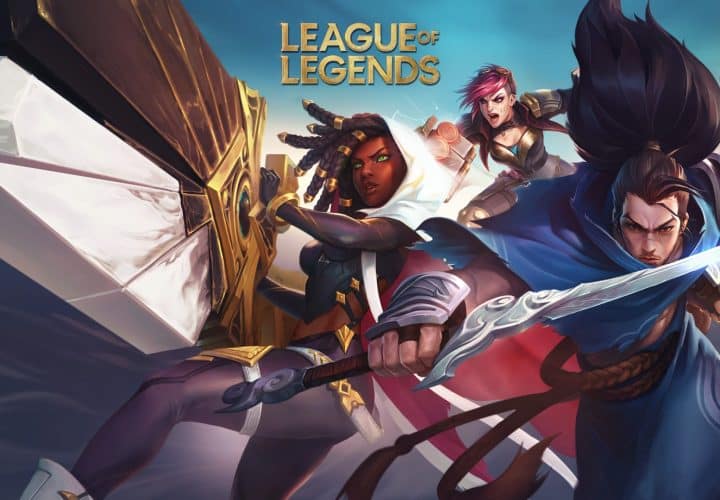
Reinstalling League of Legends
Changed your mind? Reinstalling LoL is easy:
- Download the installer from leagueoflegends.com.
- Run the installer and follow prompts.
- Log in with your Riot account to pick up where you left off.
A clean uninstall ensures a smooth reinstall, avoiding conflicts from leftover files.
Why Gamers Uninstall LoL
Gamers ditch LoL for various reasons:
- Time Commitment: Ranked matches demand hours, pushing players to less intense games.
- Toxicity: Some find the community challenging, seeking friendlier vibes elsewhere.
- New Interests: Titles like Valorant or Genshin Impact draw players to fresh experiences.
- Performance Issues: Older PCs struggle with LoL’s updates, prompting uninstallation.
Whatever your reason, a clean uninstall sets you up for what’s next.
Frequently Asked Questions
Q: How to fully uninstall League of Legends?
A: Uninstall via Settings or Control Panel on Windows, or drag to Trash on Mac. Then, delete residual files from C:\Riot Games\League of Legends (Windows) or ~/Library/ folders (Mac) and empty Recycle Bin/Trash.
Q: Why can’t I delete my League of Legends?
A: You might lack permissions or have corrupted files. Run the uninstaller as administrator or repair files via the Riot Client. Restart your PC and try again.
Q: How to completely uninstall Riot Client?
A: On Windows, go to Settings > Apps, find “Riot Client,” and uninstall. On Mac, drag “Riot Client” from Applications to Trash and empty Trash. Delete residual files if needed.
Why Choose This Service from Us at LFCarry?
Uninstalled LoL and ready for a new gaming challenge? LFCarry’s got your back with top-tier boosting services for games like Valorant, Apex Legends, and more. Whether you’re climbing ranks or chasing rewards, our pros make it happen fast and safe. Here’s why we’re the MVP:
- Elite Boosters: Our team’s packed with high-skill players who crush any game.
- Blazing Speed: We deliver results quick, so you’re flexing those ranks ASAP.
- Ironclad Security: Your account’s locked down with our secure boosting process.
- 24/7 Support: Got questions? Our team’s on standby to keep you in the loop.
Join LFCarry and dominate your next game!
You may like
| You may also be interested in | What you’ll learn | When to read |
|---|---|---|
| Mobile Legends Ranks in Order – An Overview | Rank ladder overview. | If moving to Mobile Legends after uninstalling LoL. |
| How Many People Play League of Legends | Active player counts. | To see the scale of the game you’re leaving. |
| Emerald Rank League of Legends | Rank info. | To reflect on your progress before uninstalling. |
| Brawl Stars Trophy Road Ranks | Rank progression in another game. | To explore alternatives. |
| Brawl Stars Balance Changes | Patch changes. | To learn how game updates affect long-term engagement. |
Read also:

How Many Maps Does ARC Raiders Have at Launch?
Curious how many maps ARC Raiders includes at release? Here’s the breakdown of confirmed maps, modes, and what future expansions may bring.

ARC Invite Codes: How to Get Access and Share with Friends
Learn how ARC invite codes work, where to find them, and how to use them to invite friends or gain early access to ARC apps and games.
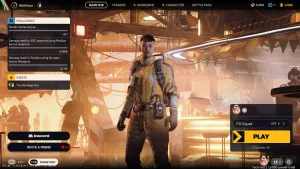
ARC Raiders Beginner’s Guide: Essential Tips for New Players
New to ARC Raiders? This beginner’s guide covers combat, classes, and survival strategies so you can start strong in this co-op sci-fi shooter.

ARC Raiders Release Date Confirmed: When It’s Coming Out
ARC Raiders release date is set. Learn when it launches on PS5 and PC, what’s included at launch, and what players can expect on day one.

Will GTA 6 Have Real Cars and Licensed Brands?
Many ask: will GTA 6 have real cars? Explore Rockstar’s approach to vehicle brands, licensing, and whether GTA VI includes actual name-brand cars.

GTA 5 vs GTA 6 Graphics: Comparing Rockstar’s Evolution
See how GTA 6’s graphics improve over GTA 5. From lighting and textures to realism and detail, here’s how Rockstar is redefining open-world visuals.

Lana Shakh is a dedicated gaming expert specializing in Destiny 2 and other popular online titles, creating in-depth guides that break down complex mechanics, optimize gameplay strategies, and help players of all skill levels achieve their in-game goals.
1 comment
AI Logo Generator
July 1, 2025 at 12:37 amGreat guide! I always had trouble clearing out residual files after uninstalling games. It’s really helpful that you highlighted the locations where these files might hide on both Windows and Mac.