Yo, Tarkov warriors! Sometimes you gotta clear out the stash—both in-game and on your PC. If you’re wondering how to uninstall tarkov to free up space, fix bugs, or just take a breather from the hardcore raids, we’ve got you covered. Unlike most games, Escape from Tarkov doesn’t show up in Windows’ “Add or Remove Programs,” so you’ll need to dive into its proprietary launcher folder. This guide lays out the full process to nail tarkov uninstall, tackles pesky issues like when you cant uninstall tarkov, and drops pro tips for a clean wipe. Plus, if you’re planning to jump back into Norvinsk, LFCarry’s tarkov boosting service will make you a raid boss. Let’s lock and load!
Step | Action | Notes |
1 | Open File Explorer | Navigate to “C:\Battlestate Games\BsgLauncher” |
2 | Run uninstall.exe | Follow prompts to uninstall game and launcher |
3 | Delete “Battlestate Games” folder | Removes residual game files |
4 | Use Revo Uninstaller (optional) | Cleans registry entries and temp files |
-
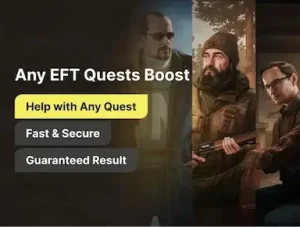 Escape from Tarkov Quests Boost
Escape from Tarkov Quests BoostPros'll complete the desired quest (Peacekeeper, Prapor, etc.) Improve your reputation with Tarkov traders.
-
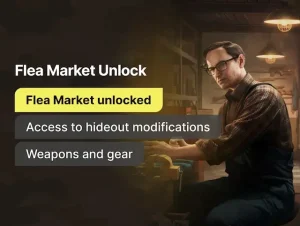 Flea Market Unlock - Level 15
Flea Market Unlock - Level 15With the latest wipe in the Escape from Tarkov, developers increased the requirements for unlocking the Flea Market, making an early-game experience unnecessary challenging. Now it requires a level 15 PMC character, which is borderline unachievable for many not-so-hardcore players. Our Pro-players will help you get to the required level and unlock the Flea Market so that you could trade your hard-earned rubles for better gear and rare items.
Table of Contents
Step-by-Step Guide to Uninstall Escape from Tarkov
Ready to wipe Tarkov from your system? Here’s how to how do i uninstall escape from tarkov:
Step 1: Open File Explorer
Hit Win + E to fire up File Explorer. Since Tarkov doesn’t play nice with Windows’ standard uninstaller, you’ll need to manually locate its installation folder. This is your starting point for a clean how to unistall tarkov process.
Step 2: Navigate to the Installation Folder
Head to C:\Battlestate Games\BsgLauncher, the default home for Tarkov and its Battlestate Games Launcher. If you installed it elsewhere (like “D:\Games”), check your custom path. Can’t find it? Use File Explorer’s search bar and type “Battlestate Games” to track it down. This folder contains everything you need to start the uninstallation.
Step 3: Run the Uninstaller
Look for uninstall.exe or unins000.exe in the “BsgLauncher” folder. Double-click it to kick off the uninstall process. Follow the on-screen prompts—usually just clicking “Next” and confirming the removal. This step removes the game and launcher, typically taking a few minutes depending on your PC’s speed.
Step 4: Delete Residual Files
After the uninstaller finishes, the “Battlestate Games” folder might still hang around in “C:\Program Files” or your custom path. To ensure a full cleanup, right-click the folder and hit “Delete.” Confirm the action when prompted. This step is key to freeing up all that disk space, as Tarkov can gobble up over 100GB.
Step 5: Deep Clean with Third-Party Tools
For a pristine system, use a tool like Revo Uninstaller. Download it from Revo Uninstaller, run a scan for Tarkov-related files, and delete any leftover registry entries or temp files. Be cautious—only remove items clearly tied to Tarkov to avoid system issues. This ensures no junk lingers, giving you a fresh slate.
Your progress is safe since it’s stored on Battlestate Games’ servers, not locally. You can reinstall anytime and pick up where you left off.
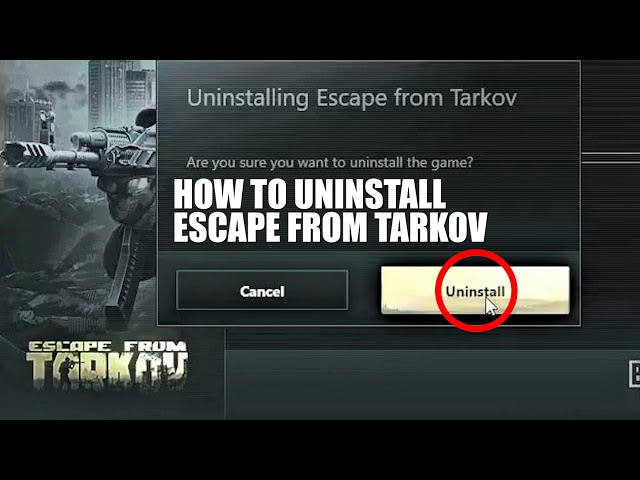
Troubleshooting When You Can’t Uninstall Tarkov
Uninstalling Tarkov can sometimes feel like a failed raid. If you’re hitting a wall with cant uninstall tarkov issues, here’s how to troubleshoot, based on community tips from Reddit and Escape from Tarkov Forum:
- Game Missing from “Add or Remove Programs”: Totally normal—Tarkov uses its own launcher, so skip Windows’ uninstaller and follow the steps above.
- Uninstaller Crashes or Missing: If uninstall.exe won’t run or is gone, right-click it and select “Run as administrator.” Open Task Manager (Ctrl + Shift + Esc) and end any Tarkov or launcher processes like “BsgLauncher.exe” or “EscapeFromTarkov.exe.” Still no dice? Manually delete the “Battlestate Games” folder.
- Residual Files Lingering: Leftover files or registry entries can stick around. Run Revo Uninstaller to scan and wipe them out. Reddit users swear by it for clearing registry junk.
- Custom Path Confusion: Installed Tarkov somewhere other than “C:\Battlestate Games”? Search for “Battlestate Games” in File Explorer or check common spots like “D:\Games.”
- Disk Space Bug: Some players see Tarkov still taking up space post-uninstall due to a visual glitch, per Reddit. Confirm the folder’s gone and check disk space in File Explorer. Use Disk Cleanup (search in Start menu) or CCleaner for extra cleanup.
- Launcher Cache Issues: If the game still shows in the launcher after reinstalling, clear the launcher’s cache by deleting the “BsgLauncher” folder or reinstalling the launcher from Escape from Tarkov.
- Permission Errors: If you get “access denied” errors, ensure you have admin rights. Right-click File Explorer and run as administrator before deleting files.
If all else fails, hit up Battlestate Games support via their website. They can guide you through stubborn issues.

Why Uninstall Tarkov?
Why go through the hassle of how to uninstall tarkov? Here’s why players might pull the plug:
- Freeing Disk Space: Tarkov’s a storage hog, eating up 100GB+. Uninstalling clears room for other games or files.
- Fixing Bugs: Crashes, lag, or glitches might call for a clean reinstall.
- Taking a Break: Tarkov’s brutal gameplay can burn you out. A break can recharge you for the next wipe.
- Switching PCs: Moving to a new rig? Uninstalling ensures a clean setup before reinstalling.
- Seasonal Wipes: Some players uninstall between wipes to avoid temptation and focus on other games.
- Performance Boost: If your PC’s struggling with Tarkov’s demands, uninstalling can free up resources until you upgrade.
- Account Security: Suspect a compromised account? Uninstalling can be a precaution while you secure it with Battlestate support.
Your in-game progress, including gear and levels, stays safe on Battlestate’s servers, so you can return anytime without losing your PMC’s grind.

Reinstalling Tarkov: Getting Back in the Fight
Planning to jump back into Tarkov? Reinstalling is easy, and your progress is safe. Here’s how to do it right:
- Download the Launcher: Head to Escape from Tarkov, download the Battlestate Games Launcher, and install it.
- Install the Game: Log into the launcher with your account, select Escape from Tarkov, and start the download. It’s a hefty file, so grab a coffee—this could take a while.
- Optimize Your Setup: Ensure your PC meets Tarkov’s specs (8GB RAM, quad-core CPU, decent GPU) to avoid issues. Update GPU drivers via NVIDIA or AMD.
- Join the Community: Check Reddit or the official forum for tips, updates, and squad mates.
Want to hit the ground running? LFCarry’s tarkov carry services can boost your raids, quests, or loot runs, saving you from the grind.
Community Insights and Tips
The Tarkov community’s got your back with real-world advice on uninstalling:
- Reddit User (@TarkovFan123): “Uninstalled Tarkov to free up 120GB on my SSD. Used Revo Uninstaller to clean up leftovers—worked like a charm!”.
- Forum Post (@RaidBoss99): “My uninstaller kept crashing. Running it as admin fixed it. Also, delete the folder manually afterward.”
- X Post (@TarkovPro): “Pro tip: Use CCleaner after uninstalling Tarkov to clear temp files. Saved me from a storage glitch.”
These insights show the steps work and highlight common pitfalls to avoid.

Preparing Your PC for Tarkov or Other Games
Uninstalling Tarkov can be part of a broader PC cleanup. Here’s how to optimize your system post-uninstall:
- Check Disk Space: Use File Explorer to confirm the 100GB+ is freed up. If not, run Disk Cleanup or CCleaner.
- Update Drivers: Keep your system smooth by updating GPU and system drivers via NVIDIA or AMD.
- Defragment Your Drive: If you’re using an HDD, defragment it to improve performance after deleting large files.
Explore Other Games: Freed up space? Try other shooters like Call of Duty or Apex Legends, or check out upcoming titles on Steam.
Why Tarkov’s Uninstall Process Is Unique
Unlike most games, Tarkov’s proprietary Battlestate Games Launcher makes uninstalling a bit of a scavenger hunt. It doesn’t integrate with Windows’ standard uninstaller, which can confuse new players. This setup, while unconventional, allows Battlestate to control updates and anti-cheat measures but requires manual steps for removal. Understanding this quirk, helps you navigate the process smoothly.
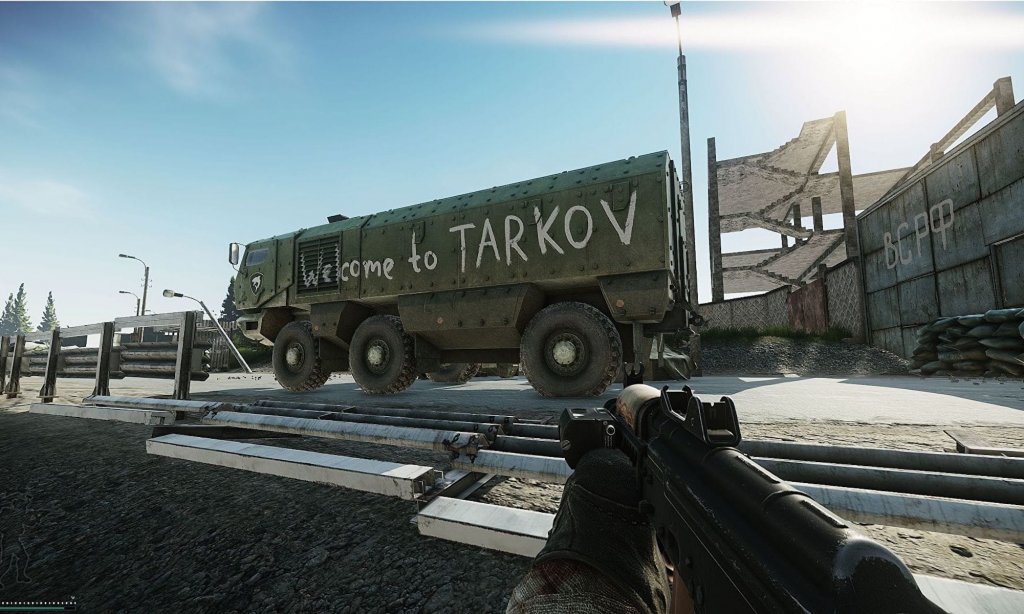
FAQ
How to uninstall Tarkov fully?
Navigate to “C:\Battlestate Games\BsgLauncher” in File Explorer, run uninstall.exe, and follow the prompts. Delete the “Battlestate Games” folder afterward. Use Revo Uninstaller from Revo Uninstaller for registry and temp file cleanup.
How do I uninstall Battlestate Games Launcher?
The launcher uninstalls with the game. Go to “C:\Battlestate Games\BsgLauncher,” run uninstall.exe, and delete the “Battlestate Games” folder to remove all traces.
Will uninstalling Tarkov delete my in-game progress?
No, your progress is stored on Battlestate Games’ servers, so you can reinstall and pick up where you left off.
What happens to my in-game purchases if I uninstall Tarkov?
Purchases like the Edge of Darkness edition are tied to your account and remain accessible upon reinstalling.
How do I reinstall Tarkov after uninstalling?
Download the Battlestate Games Launcher from Escape from Tarkov, install it, and use it to download Tarkov. Log in to access your progress.
What if the uninstaller doesn’t work?
Run uninstall.exe as an administrator, close Tarkov processes in Task Manager, or manually delete the “Battlestate Games” folder and use Revo Uninstaller.
Why Choose This Service from Us at LFCarry?
Uninstalling Escape from Tarkov might be a pit stop, but when you’re ready to storm Norvinsk again, LFCarry’s got your six. Our tarkov boosting service and tarkov carry services are built to make you a legend, whether it’s crushing quests, securing rare loot, or chasing the Kappa container. With our tarkov rank boost, you’ll dominate raids in no time. Here’s why LFCarry is the ultimate choice:
- Unique Value: Custom plans for quests, loot runs, or leveling, tailored to your playstyle.
- Benefit to Gamers: Skip the grind with our expert players who know every map and mechanic.
- Trust / Safety: Your account’s secure with our trusted, professional services and satisfaction guarantee.
- Speed / Results: Lightning-fast results to get you back to fragging ASAP.
Ready to rule Tarkov? Check out our Tarkov carry services and make Norvinsk your playground with LFCarry!
Read also:

How Many Maps Does ARC Raiders Have at Launch?
Curious how many maps ARC Raiders includes at release? Here’s the breakdown of confirmed maps, modes, and what future expansions may bring.

ARC Invite Codes: How to Get Access and Share with Friends
Learn how ARC invite codes work, where to find them, and how to use them to invite friends or gain early access to ARC apps and games.
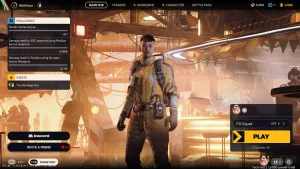
ARC Raiders Beginner’s Guide: Essential Tips for New Players
New to ARC Raiders? This beginner’s guide covers combat, classes, and survival strategies so you can start strong in this co-op sci-fi shooter.

ARC Raiders Release Date Confirmed: When It’s Coming Out
ARC Raiders release date is set. Learn when it launches on PS5 and PC, what’s included at launch, and what players can expect on day one.

Will GTA 6 Have Real Cars and Licensed Brands?
Many ask: will GTA 6 have real cars? Explore Rockstar’s approach to vehicle brands, licensing, and whether GTA VI includes actual name-brand cars.

GTA 5 vs GTA 6 Graphics: Comparing Rockstar’s Evolution
See how GTA 6’s graphics improve over GTA 5. From lighting and textures to realism and detail, here’s how Rockstar is redefining open-world visuals.

Andrew Gollow is a seasoned gamer with years of experience in World of Warcraft and other top online titles like Destiny 2. He specializes in in-depth guides, helping players master game mechanics and optimize their gameplay. His passion for theorycrafting and strategy makes his content a must-read for both beginners and veterans.