Yo, Brawl Stars crew! Wanna dominate the arena on a big screen and flex those keyboard skills? You’re probably hyped to know if can you play Brawl Stars on PC is a real thing. Spoiler: it totally is, but there’s a catch—Supercell hasn’t dropped an official Brawl Stars PC version. To get your brawl on, you’ll need an Android emulator like BlueStacks, LDPlayer, or MEmu to bring the mobile chaos to your desktop. This guide’s packed with everything you need to set up Brawl Stars on PC, crush it with better controls, and dodge any pitfalls. Plus, if you’re gunning for top ranks or rare Brawlers, we’ll hook you up with how LFCarry’s Brawl Stars boosting service can make you a legend. Let’s dive in and brawl like bosses!
-
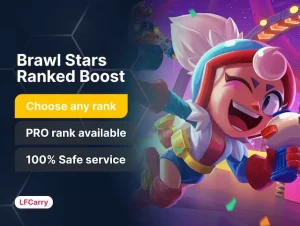 Brawl Stars Ranked Boost
Brawl Stars Ranked BoostBoost your Brawl Stars rank quickly and efficiently with our professional Ranked Service. Our experienced players will help you achieve your desired rank, unlock exclusive rewards, and dominate the competition. Reach new heights and showcase your skills with our reliable and secure service.
-
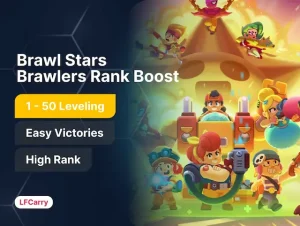 Brawlers Rank Boost
Brawlers Rank BoostImagine crushing your opponents with the perfect Brawler picks, pulling off amazing plays, and watching those sweet trophies stack up! Brawl Stars rank pushing isn't just about grinding it's about becoming a force to be reckoned with in the arena. Whether you're dreaming of Power League glory or just want to flex on your friends, having the right strategy makes all the difference.
Table of Contents
Question | Answer |
Can you play Brawl Stars on PC? | Yes, using Android emulators like BlueStacks, LDPlayer, or MEmu. |
Is there an official PC version? | No, Brawl Stars is only officially available on mobile devices. |
Is it against the Terms of Service? | Yes, using emulators is prohibited by Supercell’s Terms of Service. |
Risk of ban? | There is a risk, though many players use emulators without issues. |
Best emulator for Brawl Stars? | BlueStacks is popular for its ease of use and performance. |
What’s Brawl Stars All About?
Brawl Stars is Supercell’s fast-paced, multiplayer brawler that’s been owning the mobile scene since 2018. You pick from a roster of over 70 Brawlers—each with unique attacks, Supers, and Gadgets—and jump into modes like Gem Grab, Showdown, Brawl Ball, Bounty, or Heist. Matches are quick, usually under three minutes, with vibrant graphics and chaotic fun that keep you glued. Whether you’re sniping with Piper, tanking with El Primo, or tossing dynamite with Dynamike, there’s a playstyle for every gamer. With millions of players worldwide and constant updates adding new Brawlers and skins, it’s no wonder fans want to play Brawl Stars on PC for a beefier experience. According to Esports.net, the game’s esports scene is thriving, making PC play tempting for competitive players.

How to Get Brawl Stars Running on PC
Since there’s no official Brawl Stars PC version, Android emulators are your ticket to big-screen brawling. These apps mimic an Android device on your Windows or Mac, letting you run Brawl Stars download PC straight from the Google Play Store. BlueStacks is the fan-favorite for its slick interface and performance, as shown in a YouTube tutorial. Here’s how to make it happen:
Step-by-Step with BlueStacks
- Grab BlueStacks: Head to BlueStacks’ website and download the installer for your PC or Mac.
- Install It: Run the installer, following the prompts. Your PC needs at least 5GB free space and 4GB RAM for smooth play.
- Launch BlueStacks: Open the emulator—it might take a sec to boot up.
- Sign into Google Play: Access the Play Store in BlueStacks and log in with your Google account.
- Find Brawl Stars: Search for “Brawl Stars” in the Play Store.
- Download and Install: Hit “Install” to download Brawl Stars on PC. Wait for it to finish.
- Tweak Controls: BlueStacks sets up keyboard and mouse controls (WASD for movement, left-click for attacks). Customize them in the controls editor if you want.
- Brawl Time: Launch Brawl Stars from BlueStacks’ home screen and start smashing opponents.
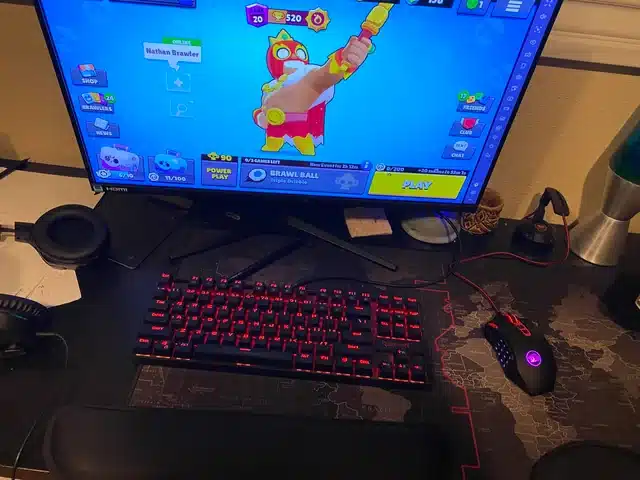
Other Emulator Options
Not feeling BlueStacks? Try these:
- LDPlayer: Super lightweight, great for low-spec PCs. Download at LDPlayer’s website.
- MEmu: Perfect for running multiple accounts or instances. Get it from MEmu’s website.
- NoxPlayer: Solid performance with a clean interface. Available at NoxPlayer’s website.
The setup’s similar: download, install, sign in, and grab Brawl Stars. LDPlayer’s speed makes it a close rival to BlueStacks, per Softonic.
Is Playing Brawl Stars on PC Legal?
Here’s the spicy bit: playing is Brawl Stars on PC via emulators isn’t Supercell’s vibe. Their Terms of Service ban emulators, stating you can’t use “cheats, exploits, automation software, emulators, bots, hacks, mods or any unauthorized third-party software” to mess with their games. That means using BlueStacks or others could technically get your account banned if Supercell catches you.
But here’s the reality check: tons of players use emulators, and bans for emulator use alone seem rare. A 2025 X post by @WCarbonara14938 noted BlueStacks is common, with no major ban waves reported. Still, to play it safe:
- Stick to legit emulators from official sites.
- Avoid cheats, macros, or mods that could flag your account.
- Be aware of the risk, especially if you’ve invested in skins or progress.
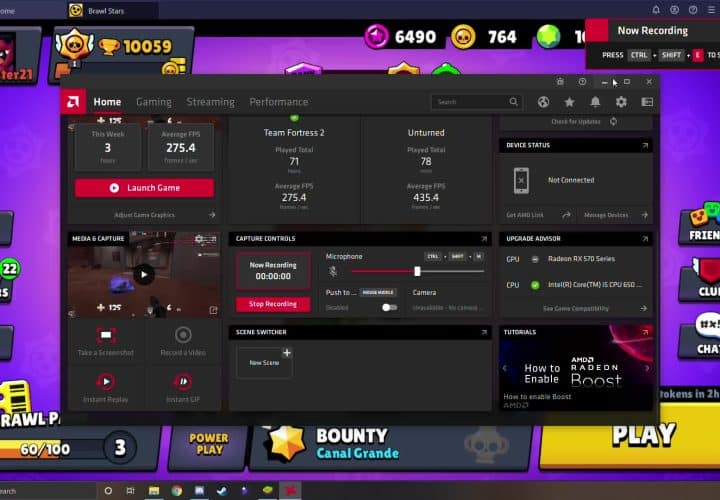
Why Brawl Stars on PC Rocks
Playing Brawl Stars on PC levels up your game in ways mobile can’t touch, as LDPlayer points out:
- Big Screen Vibes: A larger display lets you spot enemies, gems, or bushes easier in modes like Showdown or Heist.
- Pinpoint Precision: Keyboard and mouse controls are clutch for Brawlers like Brock or Colt, where aim is everything.
- Smooth Performance: High-end PCs can crank out higher frame rates and less lag than budget phones.
- Multitasking Mastery: Swap between Brawl Stars and Discord or YouTube without closing the game.
- Custom Controls: Map keys to fit your style, like setting Q for Supers or E for Gadgets.
- Stable Connection: Wired internet on PCs beats spotty mobile Wi-Fi, keeping you in the fight.
- Comfy Setup: Play for hours without hand cramps or phone overheating.
These perks can make you a beast in ranked matches or Power League, giving you an edge over touchscreen players.

Optimizing Your Brawl Stars PC Setup
To make Brawl Stars on PC feel like a pro setup, tweak your emulator and game settings based on the YouTube tutorial:
Emulator Tweaks
- Stay Updated: Keep BlueStacks or your emulator current for the latest performance fixes.
- Boost Resources: In BlueStacks’ Settings > Engine, allocate more CPU cores (4+) and RAM (4GB+) if your PC’s beefy.
- Graphics Mode: Choose “Performance” for speed or “High Quality” for crisp visuals on strong systems.
- Resolution and DPI: Set to 1920×1080 and 160 DPI for a balance of clarity and speed.
In-Game Settings
- Graphics Quality: Drop to “Low” for older PCs to avoid lag, or “High” for eye candy on modern rigs.
- Frame Rate: Enable “High Frame Rate” for buttery-smooth action in modes like Brawl Ball.
- Controls: Remap keys in BlueStacks for comfort—try Spacebar for Gadgets, Shift for aiming.
- Auto-Aim: Toggle off for precision Brawlers like Piper; keep on for close-range tanks like Bull.
Pro Tips
- Kill Background Apps: Free up RAM by closing Chrome or other hogs.
- Wired Internet: Ethernet’s your friend for zero lag in clutch moments.
- Controller Option: BlueStacks supports gamepads; plug one in and map buttons for a console feel.
These tweaks turn your PC into a Brawl Stars powerhouse, ready for epic showdowns.

Brawl Stars PC vs. Mobile: What’s the Vibe?
Beyond the tech, Brawl Stars on PC changes how you experience the game. The bigger screen makes team coordination in Brawl Ball or Gem Grab a breeze, letting you track teammates and enemies without squinting. Mouse controls shine for long-range Brawlers, letting you land shots that’d be tricky on touchscreens. Plus, PC setups are comfier for marathon sessions, with ergonomic keyboards and chairs beating hunched-over phone play. Whether you’re a casual brawler or pushing for Mythic ranks, PC can make every match feel next-level.
Community Buzz on PC Play
The Brawl Stars community’s split on PC play. A 2025 X post by @WCarbonara14938 hyped BlueStacks as a go-to, but a 2020 Reddit thread on r/BrawlStarsCompetitive had mixed takes. User u/antmaster21_ called PC controls “clunky,” while others swore by the precision for snipers like Bea. The consensus? PC’s worth it if you nail the setup, but mobile’s still king for quick matches. Try it yourself to see which vibe suits you.
Level Up with LFCarry’s Boosting Services
Grinding trophies, unlocking Brawlers like Surge, or snagging rare skins can be a slog, whether you’re on mobile or PC. That’s where LFCarry’s Brawl Stars carry service comes in hot. Our pro players can skyrocket your rank, complete brutal challenges, or farm rewards while you chill. With play Brawl Stars on PC with carry options, you get the best of both worlds: big-screen action and elite results. Check out LFCarry’s Brawl Stars services to become an arena legend without the sweat.

Comparing Brawl Stars to PC Alternatives
If you’re loving Brawl Stars on PC, you might wonder about similar games built for desktop. Titles like Overwatch 2, Paladins, or Team Fortress 2 offer team-based chaos with unique heroes, much like Brawl Stars’ Brawlers. However, none match Brawl Stars’ quick, bite-sized matches or mobile-first charm. For the authentic experience, emulators are still your best bet, but exploring these can mix up your gaming rotation.
Key PC Alternatives
- Overwatch 2: Fast-paced, hero-based shooter with deep team strategy.
- Paladins: Free-to-play, customizable champions with Brawl Stars-like flair.
- Team Fortress 2: Classic class-based shooter with quirky charm.
Tips to Dominate Brawl Stars on PC
To own the arena with Brawl Stars on PC:
- Master Your Brawler: Focus on 2-3 Brawlers per mode (e.g., Shelly for Showdown, Jessie for Gem Grab).
- Use Bushes Wisely: PC’s big screen makes spotting bush campers easier—use it to ambush.
- Coordinate with Team: Use Discord for voice chat in 3v3 modes to sync Supers.
- Practice Aim: Mouse controls are great for snipers; hit training maps to perfect shots.
- Check Meta: Follow Brawl Stars esports for top Brawlers and strategies.
These tips, paired with PC’s precision, can make you unstoppable.
Troubleshooting Common PC Issues
Running Brawl Stars on PC isn’t always smooth. Here’s how to fix common hiccups:
- Lag or Crashes: Lower emulator graphics settings or update your GPU drivers.
- Controls Feel Off: Remap keys in BlueStacks’ editor or try a controller.
- Game Won’t Load: Clear BlueStacks’ cache in Settings > Apps or reinstall.
- High Ping: Switch to a wired connection or pick a closer server in-game.
- Emulator Detection: Use a VPN cautiously, but know Supercell might still flag it.
If issues persist, hit up BlueStacks support.
Why PC Play Is a Game-Changer
Playing Brawl Stars on PC isn’t just about bigger screens—it’s about owning the game with precision, comfort, and style. Whether you’re sniping in Showdown or clutching in Brawl Ball, the setup gives you an edge. But it’s not for everyone; mobile’s portability and simplicity still rule for some. Test it out, tweak your settings, and see if PC brawling’s your jam. With LFCarry’s boost, you’ll be flexing those Mythic ranks in no time.

Frequently Asked Questions
Q: Can we play Brawl Stars on PC?
A: Yes, you can play Brawl Stars on PC using emulators like BlueStacks, LDPlayer, or MEmu, but it’s against Supercell’s Terms of Service, so there’s a ban risk.
Q: Is playing Brawl Stars on BlueStacks legal?
A: Nope, it violates Supercell’s Terms of Service. While bans are uncommon, you’re rolling the dice with your account.
Q: Is there a game like Brawl Stars for PC?
A: Overwatch 2, Paladins, and Team Fortress 2 offer similar team-based action, but for Brawl Stars’ exact vibe, emulators are the way to go.
Q: How do I download Brawl Stars on PC?
A: Install an emulator like BlueStacks, then download Brawl Stars on PC via the Google Play Store within the emulator.
Q: What are the best settings for Brawl Stars on PC?
A: Boost emulator CPU/RAM, set graphics to performance mode, enable high frame rate in-game, and customize key mappings for your playstyle.
Why Choose This Service from Us at LFCarry?
Brawl Stars is a wild ride of skill and strategy, but grinding for trophies, unlocking Brawlers, or snagging that sweet Star Power can feel like a full-time job. At LFCarry, our Brawl Stars boosting service cuts through the grind, delivering results fast so you can flex in the arena. Whether you’re brawling on PC or mobile, our pros have your back. Here’s why we’re the MVP:
- Elite Boosters: Our Brawl Stars pros are top-tier, mastering every Brawler and mode to get you results.
- Blazing Speed: We boost your rank or rewards in record time, so you’re shining ASAP.
- Ironclad Security: Your account’s safe with our secure, confidential boosting process.
- 24/7 Support: Got questions? Our team’s on standby to keep you in the loop.
Don’t let the grind hold you back—join the LFCarry squad and dominate Brawl Stars like a champ!
You may also like
| You may also be interested in | What you’ll learn | When to read |
|---|---|---|
| How to Change Valorant Name | Valorant account customization. | To personalize your identity before trying new games. |
| How to Copy Crosshair in Valorant | Visual aiming setup. | To experiment with PC control styles. |
| Why Can’t I Uninstall Valorant | Remove Valorant correctly. | To make room for new installs like Brawl Stars on PC. |
| How to Change Fortnite Name | Fortnite username change. | To keep consistent branding across games. |
| How to Get Free Skins in Fortnite | Free cosmetic unlock tips. | To enjoy rewards while testing new games. |
Read also:

How Many Maps Does ARC Raiders Have at Launch?
Curious how many maps ARC Raiders includes at release? Here’s the breakdown of confirmed maps, modes, and what future expansions may bring.

ARC Invite Codes: How to Get Access and Share with Friends
Learn how ARC invite codes work, where to find them, and how to use them to invite friends or gain early access to ARC apps and games.
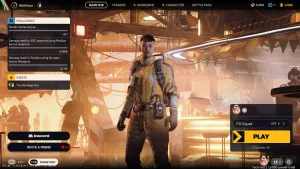
ARC Raiders Beginner’s Guide: Essential Tips for New Players
New to ARC Raiders? This beginner’s guide covers combat, classes, and survival strategies so you can start strong in this co-op sci-fi shooter.

ARC Raiders Release Date Confirmed: When It’s Coming Out
ARC Raiders release date is set. Learn when it launches on PS5 and PC, what’s included at launch, and what players can expect on day one.

Will GTA 6 Have Real Cars and Licensed Brands?
Many ask: will GTA 6 have real cars? Explore Rockstar’s approach to vehicle brands, licensing, and whether GTA VI includes actual name-brand cars.

GTA 5 vs GTA 6 Graphics: Comparing Rockstar’s Evolution
See how GTA 6’s graphics improve over GTA 5. From lighting and textures to realism and detail, here’s how Rockstar is redefining open-world visuals.

Darya Chavez is a gaming journalist passionate about delivering the latest news from the world of video games. With a sharp eye for industry trends and updates, she keeps players informed about upcoming releases, events, and major game changes.
1 comment
999phl
June 26, 2025 at 8:40 pmReally interesting read! The focus on tech elevating mobile gaming is spot on.