With over 650 million registered players, Fortnite is a global phenomenon, and your username is your calling card in this massive community. Whether you’re a content creator rebranding for Twitch, a casual player fixing a typo, or someone looking to match their squad’s vibe, changing your Fortnite name is a powerful way to refresh your identity. This guide covers how to change your name in Fortnite across all platforms, offers tips for picking the perfect name, and explains how LFCarry can boost your game to match your new persona. Let’s dive in!
-
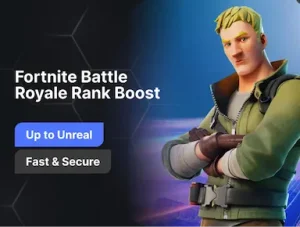 Battle Royale Rank Boost
Battle Royale Rank BoostFinding yourself stuck in the same Fortnite rank levels and eager to climb higher? Curious about how to rank up in Fortnite without spending countless hours grinding? You're in the right spot.
-
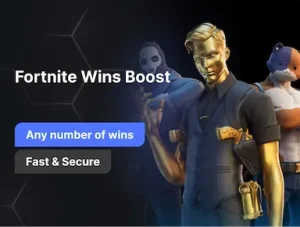 Wins Boost
Wins BoostLooking to boost your Fortnite wins and climb the competitive ladder? You're not alone! Our Fortnine Carry service is made special for you! Fortnite is more intense than ever, with new seasons, skins, and the toughest competition. If you want to secure more victories without endless grinding, a Fortnite Wins Boosting service is exactly what you need.
Table of Contents
Why Change Your Name?
Your Fortnite name is your digital identity in a game with over 650 million registered players. Whether you’re rebranding for a streaming career, protecting your privacy, or just want a name that better reflects your vibe, changing it is a quick way to stand out. The process is simple but platform-specific, and we’ll guide you through each step.
Platform Overview
The process to change your Fortnite name depends on your platform. PC, Mac, Switch, and mobile users update their Epic Games display name, while console players (PS5, Xbox) modify their console IDs. Below, we dive into detailed steps for each platform, tips for choosing a great name, and how to troubleshoot issues.
Why Change Your Fortnite Name?
Your Fortnite name is more than just a tag—it’s how you’re known in a game that’s been downloaded over 500 million times. Here’s why gamers choose to change their Fortnite name:
- Rebrand Like a Pro: If you’re streaming on Twitch or YouTube, a name that aligns with your brand can boost your visibility. For example, a streamer might switch from “Gamer123” to “SnipeMasterTV” to reflect their content.
- Protect Your Privacy: Names with personal details, like “John1995,” can reveal too much. A new name like “ShadowStriker” keeps things anonymous.
- Squad Synergy: Matching names with your duo or squad, like “FireFox1” and “FireFox2,” creates a unified vibe that’s fun and intimidating.
- Fix Mistakes: Typos happen. If you’re stuck with “ProGmaer” instead of “ProGamer,” a quick change fixes it.
- Avoid Name Conflicts: With millions of players, your dream name might be taken. Changing it lets you claim a unique handle.
- Reflect Growth: As you improve, a name like “NoobSlayer” might not fit your pro-level skills anymore. A new name can showcase your progress.
- Event Participation: Some Fortnite events or challenges encourage themed names, like adopting a spooky name for Halloween events.
No matter your reason, the process is straightforward but varies by platform. Let’s break it down.
Fortnite Name Change: Platform Breakdown
Here’s a quick overview of how to change your name on Fortnite across platforms:
Platform | Steps to Change Name | Notes |
PC/Mac/Switch/Mobile | 1. Visit Epic Games website 2. Log in 3. Go to Account > Display Name 4. Enter new name 5. Confirm | Free, limited to once every 2 weeks |
PS5 | 1. Go to Settings > Users and Accounts > Account > Profile > Online ID 2. Sign in to PSN 3. Enter new Online ID 4. Confirm | First change free, subsequent changes may cost |
Xbox | 1. Go to Settings > Account > Profile > Customize profile 2. Change gamertag | First change usually free, fees may apply later |
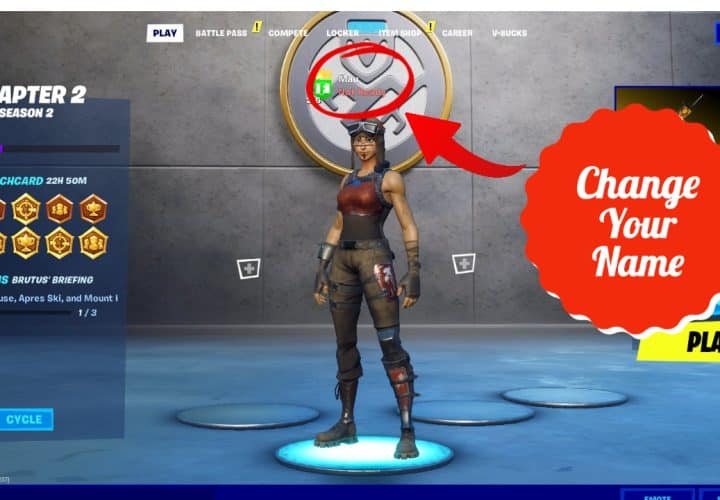
Changing Your Epic Games Display Name (PC, Mac, Switch, Mobile)
For PC, Mac, Nintendo Switch, or mobile players, your Fortnite name is your Epic Games display name. Here’s how to change your Fortnite username:
- Navigate to Epic Games: Open your browser and go to the Epic Games website.
- Log In: Sign in with your Epic Games account. If you’ve forgotten your password, click “Forgot Your Password?” and follow the reset steps.
- Verify Your Email: You must have a verified email to change your name. If not, check your inbox (or spam folder) for a verification email from Epic Games.
- Access Account Settings: Click your profile icon in the top-right corner, then select “Account.”
- Edit Display Name: Under “Display Name,” click the blue pencil icon, enter your new name (3–20 characters), and ensure it follows Epic’s rules.
- Confirm Changes: Check the box acknowledging the two-week cooldown, then click “Confirm” and “Save Changes.”
Pro Tip: You can only change your name every 14 days. This change affects all Epic Games titles, like Rocket League, so choose a name that works across games.
Changing Your Fortnite Name on PS5
On PS5, your Fortnite name is your PlayStation Network (PSN) Online ID. To change your Fortnite name on PS5, update your PSN ID:
- Open Settings: From the PS5 home screen, click the gear icon in the top-right corner.
- Navigate to Profile: Go to “Users and Accounts” > “Account” > “Profile” > “Online ID.”
- Sign In to PSN: Sign in via the console or scan a QR code with your phone to access your PSN account.
- Enter New ID: Type your new Online ID, check its availability, and confirm.
- Accept Terms: Review the warning that changing your PSN ID may affect other games, then select “I Accept” and “Continue.”
Heads-Up: The first PSN ID change is free, but additional changes may cost $10 ($5 for PS Plus members). This change impacts all PSN games, so ensure you’re happy with it across titles like Call of Duty.
Changing Your Fortnite Name on Xbox
Xbox players’ Fortnite names are tied to their Xbox gamertag. To change your Fortnite username on Xbox:
- Access Settings: From the Xbox dashboard, go to Settings > Account > Profile.
- Customize Profile: Select “Customize profile” and choose “Change gamertag.”
- Enter New Gamertag: Input your new gamertag, verify availability, and confirm.
- Check Costs: The first change is typically free, but subsequent changes may cost $10, depending on your account status.
This updates your name in Fortnite and all Xbox games. Pick a gamertag you’re proud to display across your gaming library.

Tips for Choosing a New Fortnite Name
Choosing a new name is your chance to shine. Here are tips to craft a standout Fortnite name:
- Keep It Short and Memorable: Short names like “Blaze” or “Viper” are easier to remember than “SuperEpicGamer123456.”
- Limit Special Characters: While Epic allows underscores, hyphens, and spaces, too many special characters can make your name hard to read.
- Ensure Uniqueness: Check availability to avoid names too similar to others. Tools like FortniteSymbols.com can help add unique symbols.
- Reflect Your Persona: Are you a stealthy sniper or a flashy builder? Names like “SilentShot” or “BuildBoss” can reflect your style.
- Follow Rules: Avoid profanity, hate speech, or impersonation to comply with Epic’s naming policy.
Example Names:
- Good: “StormSniper,” “LunarFox,” “PixelPulse”
- Avoid: “OffensiveWord123,” “NinjaClone,” “TooLongNameToType”
What Happens After a Name Change?
When you change your name in Fortnite, here’s what to expect:
- Immediate Update: Your new name appears in new matches, lobbies, and interactions.
- Old Name Lingering: Old replays, messages, or favorited lists may still show your previous name until updated.
- Friends List Unaffected: Your Epic Games account ID remains the same, so friends and party invites stay intact.
- Stats and Progress: Your stats, skins, and progress are tied to your account ID, not your display name, so they’re unaffected.
Troubleshooting Common Issues
If you hit a snag while changing your name, try these fixes:
- Cooldown Active: You can only change your Epic Games display name every 14 days. Wait it out if you’ve recently changed it.
- Email Not Verified: Verify your email via the Epic Games website. Check your spam folder for the verification email.
- Console Issues: Ensure you’re updating the correct ID (PSN for PS5, gamertag for Xbox). Console changes may require payment after the first free one.
- Name Rejected: If your name is rejected, it may violate Epic’s rules (e.g., too long, offensive, or taken). Try a different name.
- Login Problems: If you can’t log in, reset your password via the Epic Games website or contact support.
For persistent issues, reach out to Epic Games Support.

Fortnite Name Change History
While the exact date Epic Games introduced display name changes isn’t widely documented, it’s a relatively recent feature that gives players more control over their identity. Since Fortnite’s launch in 2017, Epic has evolved the game to include more personalization options, including name changes every two weeks. This flexibility reflects Epic’s commitment to player freedom.
Additional Information
- Reporting Inappropriate Names: If you encounter an offensive name, report it via the player’s profile in-game. Select “Report” and follow the prompts. Epic Games investigates violations promptly.
- Appealing Rejections: If your name change is rejected, contact Epic Games Support to appeal or clarify the issue.
- Child Accounts: For cabined accounts (under 13), parents must manage name changes via Epic’s parental controls. Visit the Epic Games Parental Controls page for details.
Frequently Asked Questions
Is it free to change your Fortnite name?
Yes, changing your Epic Games display name is free for PC, Mac, Switch, and mobile, but you’re limited to once every two weeks. On PS5, the first PSN ID change is free, with subsequent changes costing $10 ($5 for PS Plus members). Xbox gamertag changes may also involve fees after the first one.
Will changing my name affect my friends list or party invites?
No, your Epic Games account ID remains unchanged, so your friends list and invites are unaffected. Your new name will appear in-game.
Can I use special characters in my Fortnite name?
Epic allows underscores, hyphens, and spaces, but emojis and offensive symbols are prohibited.
How often can I change my Fortnite name on PS5?
You can change your PSN ID anytime, but after the first free change, fees apply. Check Sony’s guidelines for current pricing.
Will my stats reset after a name change?
No, your stats, skins, and progress are tied to your account ID, not your display name.
Can I change back to my old name?
Yes, after the two-week cooldown, you can revert to a previous name if it’s available and complies with Epic’s rules.
What if I have a cabined account?
For players under 13, parents must manage name changes via Epic’s parental controls.
Why Choose This Service from Us at LFCarry?
A new Fortnite name is just the start—why not make your profile legendary? LFCarry’s Fortnite boosting service can elevate your game. Here’s why gamers choose us:
- Pro-Level Boosting: Our experts help you rank up, complete challenges, or unlock rare skins, making your new name shine.
- Safe and Secure: We prioritize account safety with secure boosting methods.
- Fast Results: Skip the grind with our Fortnite account boosting with name change services.
- 24/7 Support: Our team is always ready to assist, ensuring you dominate the island.
Visit LFCarry to pair your new name with a boosted profile that screams “pro.”
You may like
| You may also be interested in | What you’ll learn | When to read |
|---|---|---|
| How to Change Valorant Name | Valorant name update steps. | For cross-game account identity management. |
| How to Copy Crosshair in Valorant | Customizing aim visuals. | To explore shooter customization beyond Fortnite. |
| Why Can’t I Uninstall Valorant | Uninstall troubleshooting. | If switching between games. |
| How to Get Free Skins in Fortnite | How to obtain free cosmetics. | Immediately after changing your username. |
| Can You Play Brawl Stars on PC | Play Brawl Stars on desktop. | To try other competitive experiences. |
Read also:

How Many Maps Does ARC Raiders Have at Launch?
Curious how many maps ARC Raiders includes at release? Here’s the breakdown of confirmed maps, modes, and what future expansions may bring.

ARC Invite Codes: How to Get Access and Share with Friends
Learn how ARC invite codes work, where to find them, and how to use them to invite friends or gain early access to ARC apps and games.
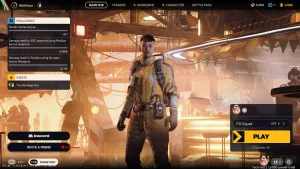
ARC Raiders Beginner’s Guide: Essential Tips for New Players
New to ARC Raiders? This beginner’s guide covers combat, classes, and survival strategies so you can start strong in this co-op sci-fi shooter.

ARC Raiders Release Date Confirmed: When It’s Coming Out
ARC Raiders release date is set. Learn when it launches on PS5 and PC, what’s included at launch, and what players can expect on day one.

Will GTA 6 Have Real Cars and Licensed Brands?
Many ask: will GTA 6 have real cars? Explore Rockstar’s approach to vehicle brands, licensing, and whether GTA VI includes actual name-brand cars.

GTA 5 vs GTA 6 Graphics: Comparing Rockstar’s Evolution
See how GTA 6’s graphics improve over GTA 5. From lighting and textures to realism and detail, here’s how Rockstar is redefining open-world visuals.
Polly Gruse is a seasoned gamer with extensive experience in the Call of Duty series, as well as deep expertise in Destiny 2 and World of Warcraft, allowing her to craft detailed guides and insightful analyses that help players refine their skills, master game mechanics, and stay ahead of the competition.
1 comment
Try Veo 3
July 2, 2025 at 3:24 amThis guide really nails the practical side of changing your Fortnite name across different platforms, which can beBlog Comment Creation surprisingly confusing. I appreciated the reminder to think carefully about the new name—especially for content creators or anyone trying to build a consistent identity across gaming profiles. It’s easy to overlook how much your username shapes your in-game presence.